Workflow Collaboration¶
As you build workflows in brew you will likely find that you'd like to share your workflows and findings with others. You may want to add collaborators on the workflows that you are building so that they can assist in the building or maintenance of a workflow. You also might want to expose that workflow to a number of individuals or groups so that they can execute the workflow and view the insights it creates. Once a workflow is saved you have a few different options in terms of collaboration.
- To start, open up a workflow which you've created.
- If you haven't created any workflows yet you can create a simple workflow or use the "Save Copy As" button to have your own workflow to use.
Note: The Workflow Collaboration button will not be available if the model has not been saved or you do not own the workflow.
After you've clicked on the Workflow Collaboration button you'll see a series of options available to start sharing your workflow with other brew users.
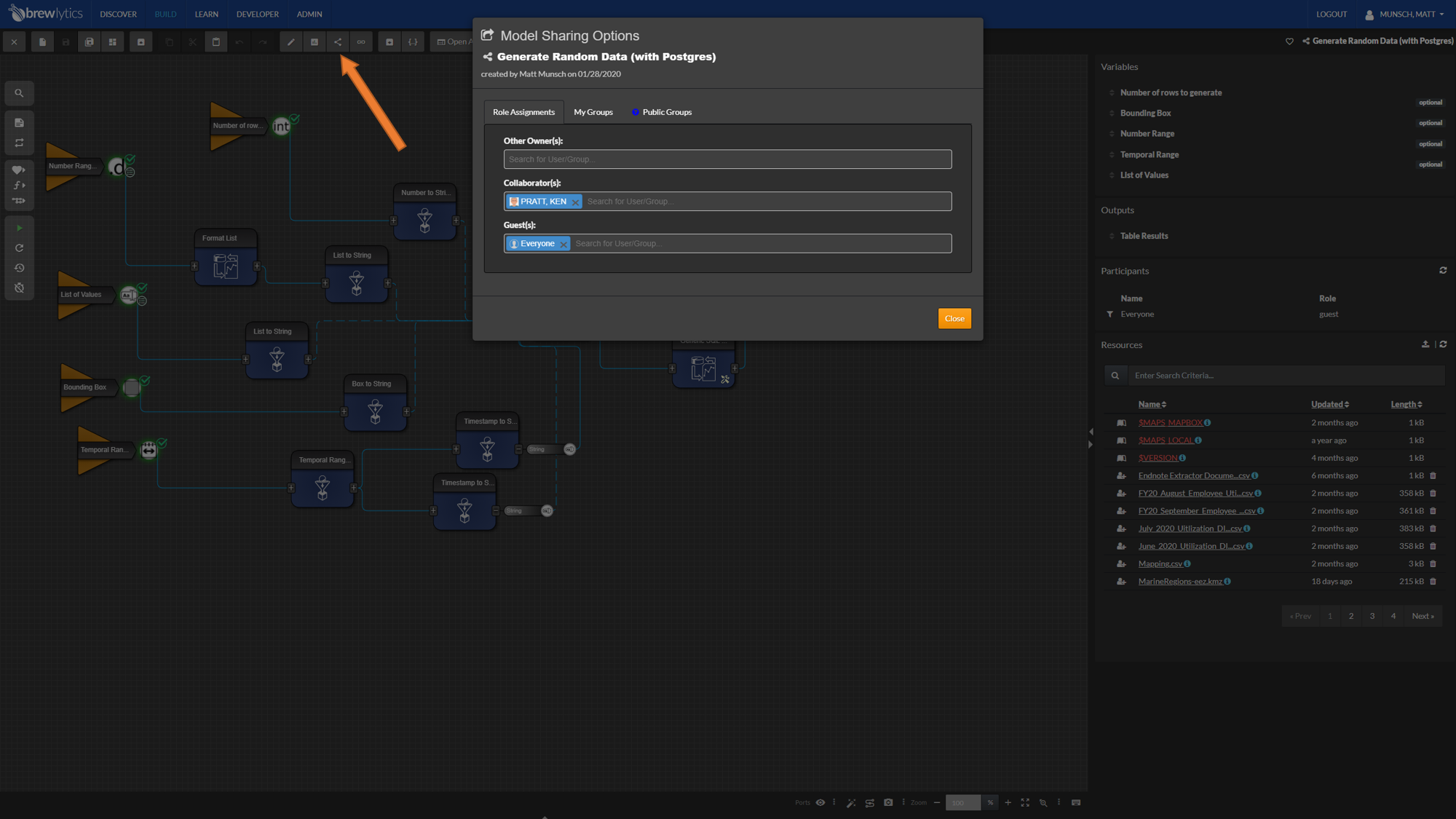
Role Assignments¶
Within the Role Assignments tab you'll be able to assign permissions to other users or groups of users.
- Administrator
- As the model creator you have been given this role by default
- Can delete the workflow
- Can access the Workfow Collaboration interface to configure roles
- Collaborator
- Can update and save over the worfklow
- Guest
- Can execute the workflow
Groups¶
The My Groups tab allows you to create and manage user groups on the fly. You can then enter these groups in the Role Assignments interface above.
The Public Groups tab allows you to view all of the available system groups that are available on the brew instance.